If you’ve signed up to receive newsletters from the diocese but don’t receive them, or have never received them, there are a few things you can try to resolve this issue. There are four main causes of emails not coming through, and each of them has a simple solution.
1. Overzealous Spam Filters
Perhaps the most common reason for not receiving emails is that they’re being filtered as spam. Email services perform numerous checks to separate legitimate messages and spam, but these checks aren’t completely foolproof. For example, if it contains a suspicious attachment or link, an email from a legitimate sender may be marked as spam. To solve this problem, you can mark the legitimate sender as a trusted sender in your inbox. The way you go about this will vary depending on your email provider:
Gmail
- Open an email sent to you by the contact you wish to label as safe. If this has been marked as spam, you’ll need to report it as not being spam first
- Click on the three vertical dots in the upper right-hand corner of the email
- Click on ‘Add Sender Name to Contacts List’ and you should see a confirmation notification at the bottom of the screen
Yahoo
- Copy the email address of the contact you want to label as safe
- Click on the Contacts icon found in the upper right-hand corner of your Yahoo! Mail inbox homepage and then click on ‘Add a New Contact’
- Paste the email address you have copied and fill in the other details before pressing save
Outlook
- Open an email sent to you by the contact you wish to label as safe. If this has been marked as spam, you’ll need to report it as not being spam first
- Click on the three vertical dots in the upper right-hand corner of the email
- Click ‘Add to Safe Senders’ then confirm by clicking ‘Ok’
AOL Mail
- Find the ‘Contacts’ option in the left navigation bar of your AOL Mail home page and click the ‘New Contact’ button
- Copy across the contact information in the required fields
- Scroll to the bottom of the page and click ‘Add Contact’. You should receive a confirmation message that the contact has been created
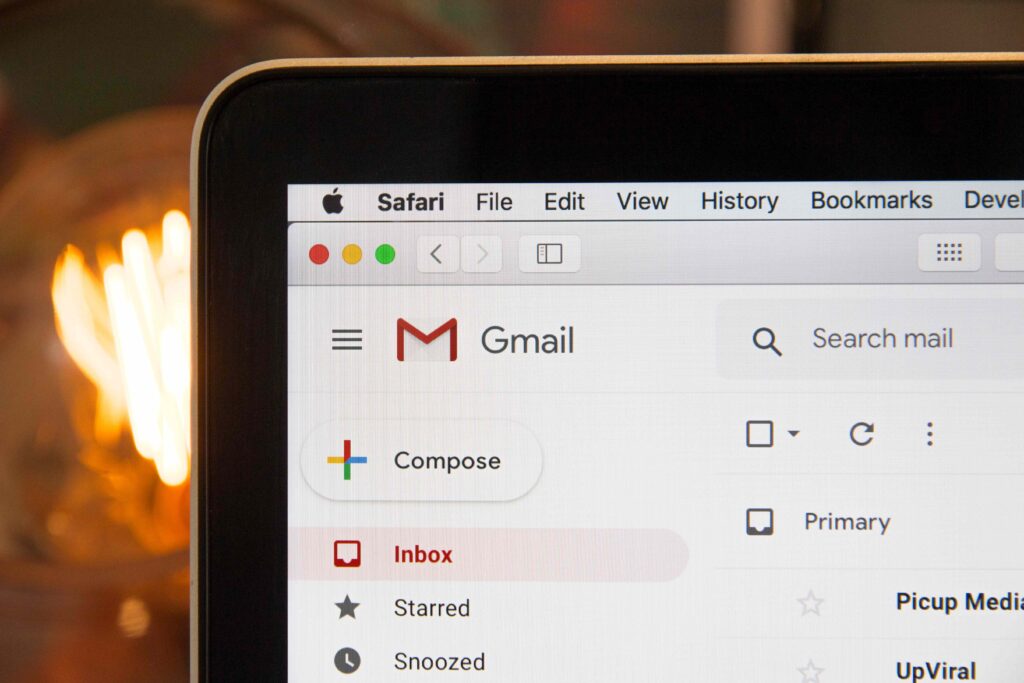
2. Not Enough Storage Space
This is often a problem for Gmail and Outlook users – Google and Microsoft give you 15GB of free email storage space, which can run out if you have the same account for years. When you run out of storage space, you can no longer send or receive emails.
If you start getting warning messages about using up your email storage space, you have two options. You can either purchase additional storage space through your email provider, or you can start deleting old emails!
3. Misconfigured Settings
There are a lot of settings that will be running in the background in your inbox. From email filters to forwarding rules, there are many settings that, if misconfigured, can lead to you not receiving emails properly.
Fortunately, there’s an easy solution to this problem. You simply need to revert your inbox back to its default settings – this will fix pretty much all misconfiguration issues. You’ll need to open your email settings and find the option to revert to the default settings.
4. Internet Issues
Without wanting to state the obvious, a working connection to the internet is needed to send and receive emails. So, if you have connectivity issues at home, especially if you need to send or receive emails with large attachments, you might experience issues. Check your connection and try opening your inbox on your phone using data, rather than Wi-Fi. You may find that this solves the problem.
It’s also worth noting that if you’re waiting for an email to come through from a long distance, while this process is normally instantaneous, there can be delays. If the message has to hop from one server to another, it may take longer to reach you.

Other Things You Can Try
If you’ve checked your spam filters, internet connection, storage space and settings, and your emails are still not coming through, there are a few other things you can try:
Use Another Browser or Device
You may normally log into your emails using an app, but if the app is having issues, you may want to try logging in to your email account using a different supported browser. This could be Google Chrome, Microsoft Edge, Mozilla Firefox, or Safari, for instance. JavaScript and Cookies can affect your browser’s functionality, make sure they are enabled too.
Check if Your Email Platform Needs Updating
Using an app to access your emails can be incredibly efficient. However, this does mean you need to ensure the app is up to date, by checking your settings or app store. Updates keep your apps functioning properly and securely, and it’s recommended to update your apps whenever possible, mitigating any security issues or syncing errors.
Log Out and Back In
A tried and tested method for solving all sorts of technical problems is turning it off and on again. The same can sometimes be said for your email account. Try logging out of your account, and then logging back in. This will force servers to sync, and there’s a chance that any elusive emails will finally find their way into your inbox.
Contact the Email Sender
If you’re confident that you should be receiving emails from a sender, but they’re not coming through, you can get in touch with them. For instance, if you have signed up to the diocesan weekly newsletters but aren’t getting them, you can email communications@winchester.anglican.org and we’ll do our best to resolve the issue.
